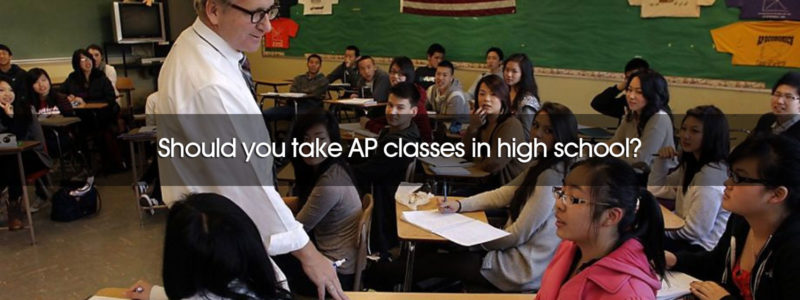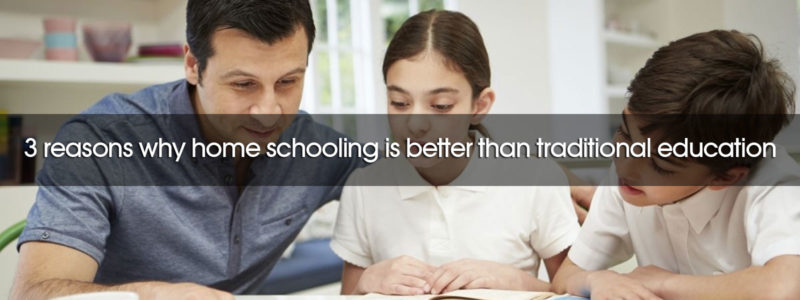When originally planning high school courses, we failed to find practical arts options that would provide meaningful instruction as well as the needed hours for his credit. During this school year, we identified one area within practical arts he Amber honestly struggles computer usage. I know it sounds ridiculous that two adults with computer science degrees might have a high school-aged child who is uncomfortable with independent computer usage, nevertheless, we do.
While I was pondering what to do about this situation, the opportunity to review a course from CompuScholar, Inc. came up. I so desperately hoped their Digital Savvy course would be among those for review, and to my delight it was! Even my son recognized his need for more advanced computer skills than turning on the computer and launching his games or a word processing program. We both were eager for him to begin the course the minute our login arrived via email.
CompuScholar, Inc.
CompuScholar, Inc. began as Homeschool Programming, Inc. in 2008 after a homeschooling family saw a need for a homeschool computer science curriculum. Their goal in this digital age was to educate and interest the next generation in aspects of computing. Eventually, their products were adapted for use in public schools under the company name of CompuScholar, Inc. Both companies share the same staff and curriculum with different company names being used simply for marketing purposes. In 2017, the two companies have merged for the sake of simplicity into CompuScholar, Inc., which is a name that works well for both the homeschool and public school markets.
CompuScholar has moved all of their courses to be online only, which means there is no physical textbook needed for any of the courses. There are many advantages to online courses, including the ability to update content without changing printed material. Users of the courses also immediately have access to the updated material.
Digital Savvy Course
This is a two-semester course designed to be equivalent to an introductory information technology course. Students are expected to have the most basic of computer skills, meaning they can use the mouse and keyboard along with knowing the very basics of logging into their computer and launching programs.
The Digital Savvy course can be used on both Windows computers (Windows 7, 8, or 10) and Mac OS version 10.7 or higher through an HTML5-compliant web browser. We successfully used Firefox on a Windows 7 computer and Google Chrome on multiple Windows 10 computers. We also found that it worked perfectly for us on both the iPad Pro and iPad Mini 4 through the Safari web browser. However, the iPads are not an officially supported means of accessing the course.
The course covers an array of topics referencing both Windows 10 and Mac OS. For a complete list of topics, you can view the course syllabus on the CompuScholar website. Highlights of the topics covered are:
- Fundamentals of computer hardware and software
- Operating systems
- Computer files, maintenance, and troubleshooting
- Computer networks and security
- Online search engines
- Productivity programs, such as word processing, spreadsheets, presentation, and databases
- Digital images
- Internet communications and social media
- Web pages and programming concepts
- Computing careers
The Digital Savvy course is somewhat unique in that the student can skip chapters where the content is already well understood, re-order the chapters, or choose to not complete chapters of unneeded subjects all without disrupting the effectiveness of the course. The topics are presented in 25 chapters each of which is divided into multiple lessons. The course syllabus provides a suggested schedule to complete the entire course in two semesters, however, it is entirely up to you how your student organizes the course. Each lesson contains:
- Video instruction – these lessons are clearly taught with graphical information and demonstrations of the computer aspects covered.
- Text – which goes over the details of the video lesson in written format to solidify the concepts and help those who are not necessarily auditory learners.
- Quiz – an online, multiple-choice quiz over the material covered in the text of the lesson. This is graded automatically.
- Project – to help students put into practice what they have learned.
- Teacher Guide (teacher account only) – provides a summary of the lesson, teaching objectives, copy of the student text, suggested order of lesson activities, and class discussion questions.
- Quiz Answer Key (teacher account only)
Every chapter then concludes with a chapter test that is also graded automatically.
Teachers and parents are provided with an administrative account while the students have their own limited account to access the Digital Savvy lessons. The teacher account has access to all of the lessons in the same format as the student account along with all of the needed administrative functions.
I found the Gradebook feature to be of the most use. It shows all of my students (one), his grades so far for each quiz, test, and project. Although the program automatically grades each of the quizzes and tests, the teacher has the ability to override any grade they deem necessary. I can directly view the quiz/test and his answers through his score in the Gradebook. Students indicate when their projects are complete through their student account, which may or may not include an upload of project files. The teacher then has the ability to see who has uploaded their projects, view any files included, and grade the project based on a set rubric. The rubric allows the teacher to enter values for each portion and then totals the grade for you and enters it into the Gradebook. The teacher may also grade using their own rubric and manually enter project grades, as I did.
Using Digital Savvy
It has been a running joke in our family how the two computer science parents have an only child who is barely computer literate, although he is a whiz with his iPad and iPhone. We might joke about it, however, it is concerning. He did not have the skills to set up her own computer, could not recover from any type of error, did not understand the purpose of many applications, and was basically confused by the lingo and physical structure of networking.
My son has had his own dedicated computer continuously since he was 18 months old and he is now 15 years of age. We have tried numerous times to instruct him in more than simple computer usage, but he was uncharacteristically belligerent. Because of his obvious gaps in computer knowledge, I decided we would start the Digital Savvy course at the very beginning and assume no lesson was beneath his need. This was the correct course of action. While the history of computers might not have been entirely necessary, the basics of hardware were.
During the first chapter of the course, it became necessary to order my son a new tower computer because his hand-me-down Alienware was not performing well on a new game and showing its age. The new Alienware was his very first brand-new computer, having always been given one of his parents’ less than perfect computers. This was also the first time he was able to be involved in designing the specifications of his computer. He may not have understood every aspect of the specifications, but at least he was able to understand what components he was getting. He was also willing to participate in the ordering process, which was a first.
When the new tower computer finally arrived, he worked with me to transfer his data files over along with locating and moving him Steam saved game data. He even understood, finally, a little bit about the file structures and file types. I seriously despaired that the child was never going to catch on to this part. As an aside, he even requested that we explain what an “over-clocked” computer was. While this is not something he necessarily needs to know, it was the first time he let us go into detail about a computer!
So far he has completed the first five chapters which include the fundamentals of hardware and software, operating systems (yay!), computer files (thank goodness), computer maintenance, and troubleshooting (about time). He has quite a ways to go in the class still and will continue until he has finished to my satisfaction. However, we have chosen to skip a few chapters on material that is of no interest to him and probably unnecessary, such as database technology, webpage design, programming concepts, and careers in computers.
The only real difficulty my son has had with the Digital Savvy course is the Mac OS content. The last time he used a Mac was in 2011 in his parochial school and the computer was already outdated at the time. Even then he did not use the file system of the Mac. So attempting to understand and pass the quiz sections on the Mac content has proven to be difficult for him. He just has no reference point, no matter how much demonstration is provided. To him, the Mac is entirely foreign and he can’t reconcile the differences between Mac OS and Windows. I thought his iPad might make it easier to understand Mac OS, but he never sees anything of the file structure when using his iPad.
I would recommend for future updates to the Digital Savvy course to perhaps divide the operating and file structure lessons to separate the Windows and Mac OS instructions. Students desiring to learn both may do so, and students like Amber can stick with lessons on the operating system they use. All in all, though, it is not an insurmountable issue.
The Digital Savvy course from CompuScholar, Inc. has given us the ideal way to help Amber become independent in his computer usage as well as provided much needed practical arts hours. It is a win in our books!